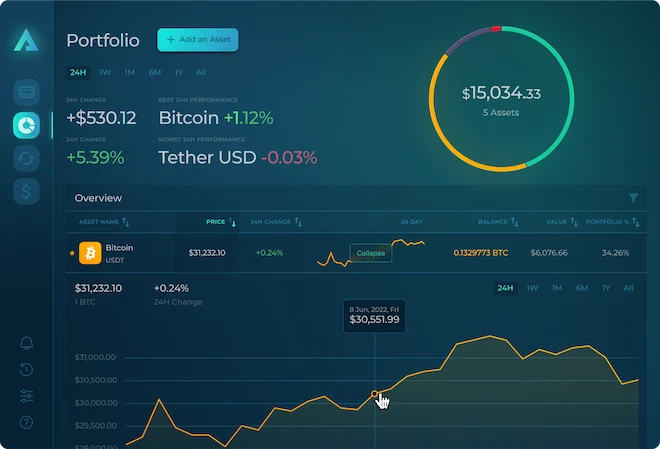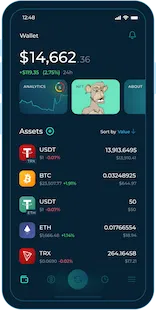Arctic Wallet's New Feature: Move Funds
Aug 16, 2023The Arctic Wallet development team is pleased to announce the addition of a new feature that enhances the convenience of using our crypto wallet.
Introducing the "Move Funds" feature, now available exclusively on the desktop version of Arctic Wallet.
Seamlessly transfer your funds from another crypto wallet using just the private key associated with the source wallet.
Whether you're migrating to a new wallet effortlessly or swiftly upgrading your security by switching private keys, "Move Funds" simplifies the process for you.
Step-by-Step Guide to Using the "Move Funds" Feature:
Step 1: Ensure Your Arctic Wallet is Up to Date
Start by confirming that your desktop Arctic Wallet is running the latest version.
This guarantees access to the most recent functionalities and enhanced security measures.
Step 2: Select Cryptocurrency and Initiate Move Funds
a. Launch Arctic Wallet on your desktop.
b. From the dashboard, choose the specific cryptocurrency you intend to transfer.
c. At the top-right corner, click on the icon consisting of three dots. This reveals a dropdown menu.
d. Within the menu, select "Move Funds."
| Source: Arctic Wallet Desktop App |
Step 3: Enter Private Key and Initiate Transfer
a. After selecting "Move Funds," a new window will appear.
b. Enter the private key associated with the chosen cryptocurrency from your old wallet. Ensure accuracy to prevent errors.
c. Click the "Move Funds" button to proceed.
| Source: Arctic Wallet Desktop App |
Step 4: Review Available Funds and Transfer Fee
Upon clicking "Move Funds," Arctic Wallet will display the available cryptocurrency amount in the specified wallet, along with the associated transfer fee. Please note that the mechanics of "Move Funds" function like a typical cryptocurrency transfer.
| Source: Arctic Wallet Desktop App |
Step 5: Confirm and Send Transaction to Blockchain
a. Confirm the displayed details.
b. Once confirmed, Arctic Wallet will dispatch the transaction request to the blockchain.
c. After the blockchain confirms the transaction, you'll receive a notification indicating the successful completion of the transfer.
| Source: Arctic Wallet Desktop App |
Step 6: Enjoy Swift and Successful Transfer
Arctic Wallet will automatically transfer all funds from the specified wallet address to your current wallet. You will be promptly notified of the successful transfer.
| Source: Arctic Wallet Desktop App |
Remember, the "Move Funds" feature functions as a regular cryptocurrency transaction, subject to standard network fees.
Additional Tips:
- Keep your private key secure and never share it with anyone. Treat it with the same level of confidentiality as you would your login credentials.
- Prioritize security by regularly updating your Arctic Wallet and maintaining strong password protection for your desktop wallet.
With the "Move Funds" feature, Arctic Wallet continues to empower you with user-friendly tools to manage your cryptocurrency assets effectively.
Whether you're streamlining your wallet holdings or enhancing your security strategy, this feature is designed to make your crypto journey smoother than ever.